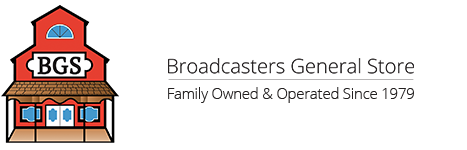Overview
Axia Quasar MTS-MON Master TouchScreen and Monitor Module
The Quasar Master TouchScreen and Monitor module is the brain and heart of your Quasar Family Console. One MTS-MON module is always required to operate a console. It features a 12.1" TFT IPS Touschreen display, 7x Touch-Sensitive high-resolution optical encoders, up to 4x Banks of 8 Touch-Sensitive RGB User Buttons, 4x Layer buttons (available for XR version only), dual Gigabit Ethernet, HDMI, and USB connectivity.
Features

- Touchscreen: This is a 12.1" industrial-grade display with a robust protective glass. The graphics on the display change according to the operations being triggered.
- Touch sense encoders: The five high quality optical rotary encoders are soft drive, the functionality changed based on the IU tabs selected by the operator
- CR Headphones section: This section is dedicated to the Control Room (operator) headphone, The 6 keys are used to select the more common sources that need to be monitored. A rotation of the encoder will adjust the Control Room level. When the rotary encoder is touched, a UI tab other than the Master Home tab is selected in the UI, a small pop-up window will appear on the display, showing headphone volume information
- CR Speaker section: The same as above (CR HP) where 6 kesy and a touch sense rotary encoder are dedicated to the main CR speakers
- Mon Opt: The key giveS the operator access to more control options over the monitoring. Pressing this key changes, the display view and provides additional sources to be monitored, control of dim values, dedicated talkback functions and activation of the CR headphone 4 band EQ. Link: Located between the two CR Monitor sections, this kim links source selection, selecting a mix oin the CR Speaker section will also select the same mix in the Headphone section.
- Fixed Function Keys: These keys provide direct access to the most useful functions required to operate the console and the touchscreen UI: The HOME/CH.SEL key returns the display to the HOME MASTER tab when pressed momentarily. A press and hold of this key will make the Channel Select screen appear. The Record Key will enter into or exit the Record Mode. The Record Mode is a customizable Macro, need for recording workflows.
- Layers (Only Available with Quasar XR) / User Bank Keys: Quasar offers 4 surface layers (only available on Quasar XR) and 4 banks of User Keys. These keys enable the operator to quickly select each of the layers and/or the User Banks, depending on the options selected in the Console Web UI. Layers can be configured by accessing the Web UI built in each fader module, while the four Banks, A, B, C and D of eight user programmable keys must be configured via Pathfinder. If Layers & Banks are not needed, both can be disabled in the MTS Module Web UI.
- Touch Sense User Keys 1-8: Eight user programmable keys with capacitive touch sense are available for customer functionality, With the use of Pathfinder these keys can be programmed to execute virtually any action with the facility. The touch sense functions triggers the pop-up of “dynamic labels” on the display. The simple touch of each keys will reveal its label for the key is actually pressed. Pathfinder can change the text in the pop-up and change the color of the RGB color illuminations.
- Profile Key: A fixed function key which shows the defined show profiles onto the display for user selections
- USB DATA port: for future use.
In Depth
Menu Tabs
The 12.1” touchscreen can be navigated via a tabbed menu available on each page, or by interacting with the hardware controls present on the surface modules.
Only one tab can be selected by the user at any one time. Where appropriate, each tab’s contents are further divided into sections according to a particular logical and functional grouping

These are always located in the middle each page and can be operation as buttons to access each of GUI pages. The tab name and order are fixed.

Master Home Page
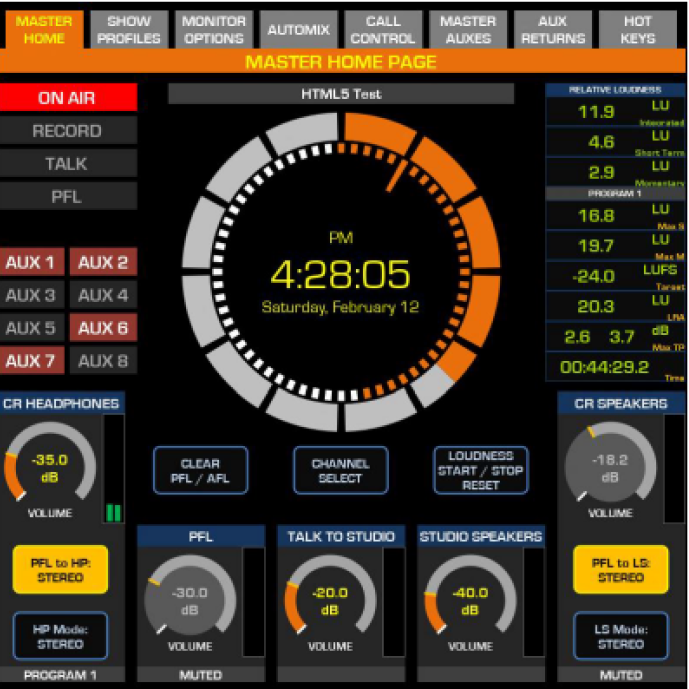
Monitor Options Call Controller


AUTOMIX Show Profiles

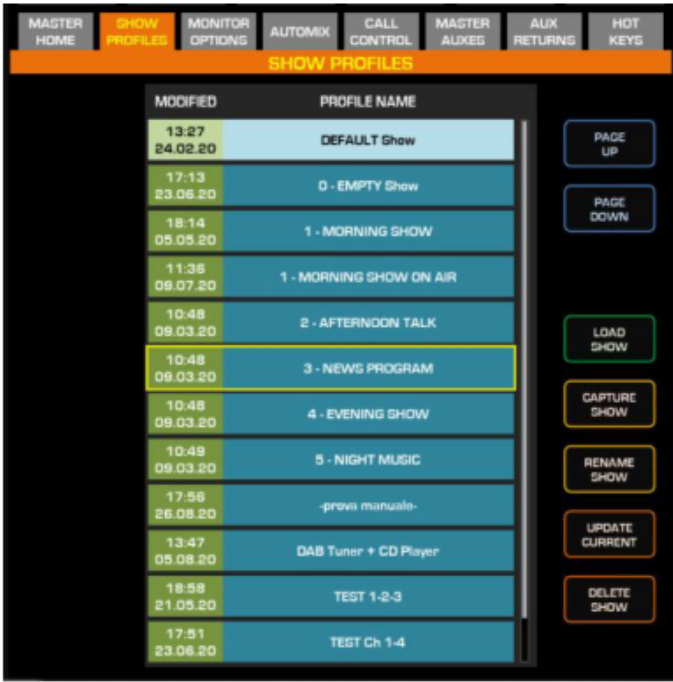
AUX SENDS AUX RETURNS


HOT KEYS
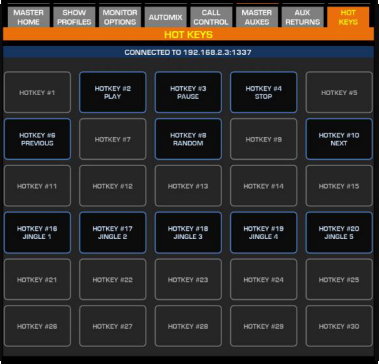
Quasar Channel Menu
Home
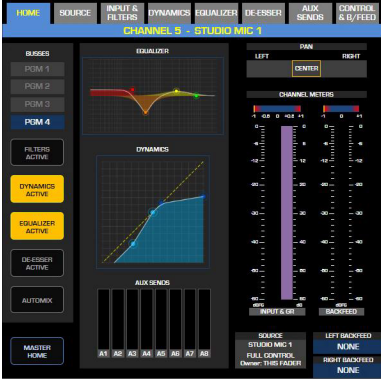
Sources Inputs and Filters
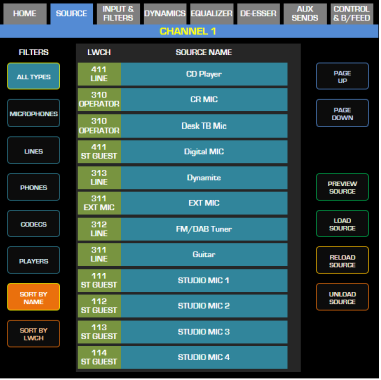
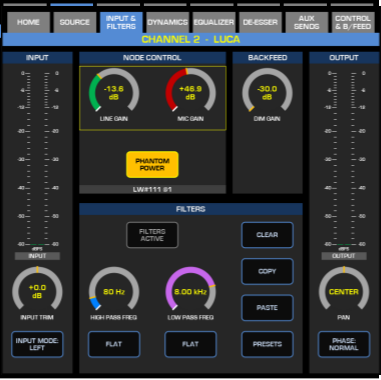
EQUALIZER

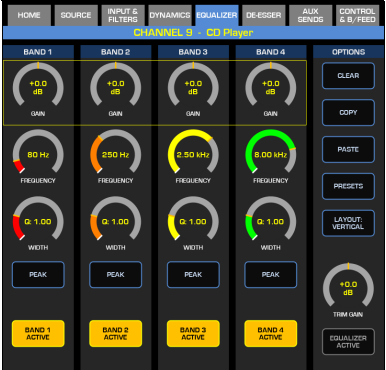
DYNAMICS DE-ESSER
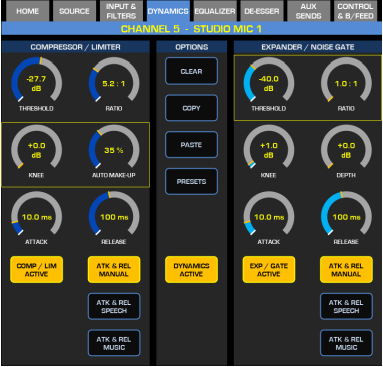

AUX SENDS CONTROL & FEED


For more information on control and setup for the above, please see manual
Douments